We’ve updated the exchange portal on particl.io since you last logged in.
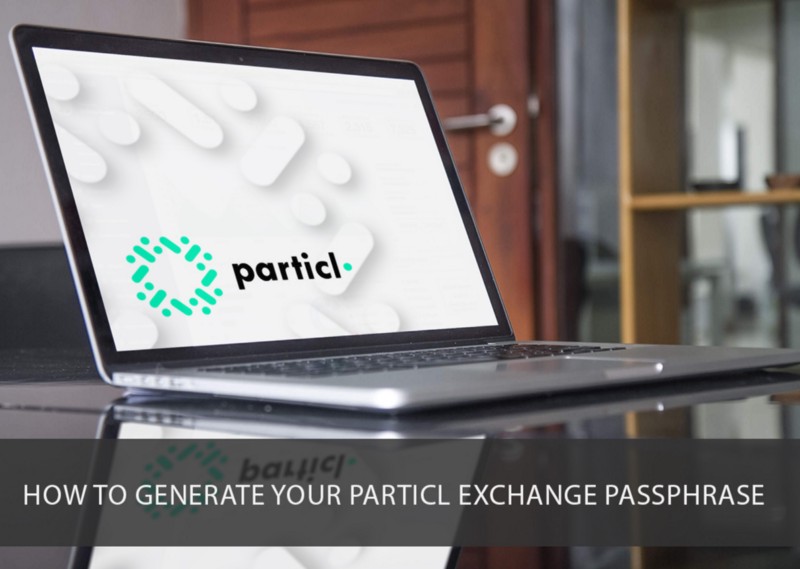
In anticipation of Mainnet launch we need to prepare your account, each contributor will be greeted with a page containing 4 sections:
- Donate to a Good Cause. (community initiative #1)
- Public Key Generation. (offline wallet generator)
- Accept Terms.
- I’m Ready. (submit)
To help everyone work through these steps we’ve created 2 guides; a video walk-thru of the offline wallet generator and a written guide below.
Video Tutorial link: https://www.youtube.com/watch?v=lSjLsCkabEk&feature=youtu.be
Getting Started:
- Login to your account on the Particl Token Exchange site: https://particl.io
- Open a new tab in your browser and navigate to: https://particl.github.io/genesis-wallet-generator/bip39-standalone.html
- You can choose to run this Genesis Wallet Generation procedure either on
- Local Computer or
- Offline (via livecd/airgapped computer)
Local Computer
- In your browser, select File → Save As… and save this page on your local computer.
- Double-click that file to open it in a browser
Offline (LIVECD/AIRGAPPED) — Recommended!
- In your browser, select File → Save As… and save this page on a USB stick.
- Boot your preferred LIVECD / AIRGAPPED setup with Networking DISABLED
- Insert USB and double-click the downloaded file to open it in a browser
NOTE: If you are using Offline method during Steps 3 and 4 below copy the information into a new text file on the USB Stick. You can then swap the USB Stick back to your computer running Particl Dashboard and copy + paste the relevant information into the Particl Dashboard.
Now you’re in the Particl — Offline Genesis Wallet Generator Tool and ready for the next steps!
1. Generate Wallet Recovery Phrase
- Click on the GENERATE button to generate your mnemonic recovery phrase OR you can alternatively enter an existing mnemonic recovery phrase that you have already generated. More words will provide greater security
Typing your own words will probably not work how you expect, since the words require a particular structure (the last word is a checksum).
This recovery phrase is the key to your wallet, similar to the key to your home or car. Be sure to write these down, copy it and store them somewhere safe. Without it, you will not be able to access your wallet. Do not share these with anyone.
2. Securing Your Wallet
- This step is optional but recommended. If you enter a passphrase here be sure to write it down, copy it and store it somewhere safe. Without it, you will not be able to access your wallet. Do not share these with anyone.
- If you setup a passphrase here you will require both “RECOVERY PHRASE” from Step 1 AND “PASSPHRASE” from Step 2 to access your wallet at launch.
3. Your Public Key
- Copy this text and go back to the open tab within your Particl Dashboard.
- Paste this text into YOUR PUBLIC KEY field.
You do not need to store this information once you have entered it into the Particl Portal
4. Your Address
- Navigate back to the tab with the Particl — Offline Genesis Wallet Generator open
- Copy this text and return to the Particl Portal
- Paste this text into FIRST ADDRESS field
You do not need to store this information once you have entered it into the Particl Portal
Almost Done
You’re now a proud owner of:
- a brand new Particl Wallet ready to receive your Particl tokens
- a Public Key that will be used to send your Particl tokens to
- a Recovery Phrase so that you can access your new Wallet (once the main net is live) and in the future in case you need to restore access to your Wallet
- and ideally a Passphrase to secure your Recovery Phrase
If you forgot something, now is a good time to go back and save all the important information. If you think you made a mistake somewhere, don’t worry — you can start over as many times as you want.
Please remember to safely write down or print:
- the Recovery Phrase
- the optional Passphrase
Complete the final step
Be sure to complete the remaining Section #3 and Section #4 in the portal. Please take the time to read and understand the Terms and double-check all your information before clicking the “SUBMIT” button.
In case you need some help, our Particl Team and Community will be glad to help! Come and join us on Reddit, Slack (get invite here) or Riot.